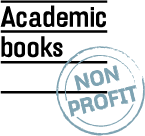Podcasts
Podcasts on your Mac
To listen to podcasts on a Mac, you can choose between several different applications (e.g. iTunes/Music or Bøger/Books) depending on the version of MacOs at your disposal.
- If you want to listen to your podcast using iTunes, you need to make sure that the application is already installed. If it isn’t, you can download it here.
If you want to listen via Bøger/Books instead, the applications should already be installed. - Once you’ve purchased a podcast, you’ll receive an email with a link where you can download it. Follow the link to receive the podcast, which will be downloaded as a zip file.
- Find the zip file and double click on it to ‘unzip’ it. After this, the unzipped file will appear as a new folder next to the zip file. The new folder contains the sound files that make up the podcast.
- Open iTunes/Music or Bøger/Books and go to Lydbøger/Audiobooks under Bibliotek/Library. Next, drag the whole folder containing the sound files into the library. It will now appear as a complete podcast.
Podcasts on an iOS device (iPhone and iPad)
If you want to listen to your podcast on an iOS device, you can either download the app ‘MP3 Audiobook Player’ in the App Store, or you can listen via Apple’s own apps iTunes/Music or Bøger/Books:
- Follow the guide above on how to add your podcast to the Apple applications iTunes/Music or Bøger/Books.
- Synchronize your library with your iPhone/iPad.
- Play the podcast in iTunes/Music or Bøger/Books on your device.
Podcasts on Windows
To listen to podcasts on a Windows computer, you can use different applications. We recommend using Windows Media Player, which is included for free on Windows computers.
- Once you’ve purchased a podcast, you’ll receive an email with a link where you can download it. Follow the link to receive the podcast, which will be downloaded as a zip file.
- Find the zip file in Overførsler/Downloads. Right click on the zip file and select “Extract all.” Now the unzipped file will appear as a new folder, which contains the sound files that make up the podcast.
- Open the folder. Now you can either play one sound file/chapter at a time or select all the sound files in order to play the whole book. Right click on the chapter/the selected chapters you want to play and select “Open” or “Play with Windows Media Player.” You may also choose another program if you prefer.
Podcasts on Android
- Make sure that you have the YouTube app / YT Music app installed.
- Once you’ve purchased a podcast, you’ll receive an email with a link where you can download it. Follow the link to receive the zip file with your podcast.
- The zip file (your podcast) is automatically saved to Downloads (Overførsler) under My Files (Mine filer) on the Android device.
- Once you click on the zip file, you have the option to extract the file.
- Open the YouTube app / YT Music app. In Downloads, select Albums and then select the podcast. The podcast will now play using the app.
Distribution of podcasts is illegal
The podcasts available to purchase through Academic Books all have audio watermarks. This means that the podcast has a mark that is directly tied to your order number. In this way, the watermark can be used to identify both seller and purchaser in cases where a possible violation of the copyright act is suspected.
The watermark doesn’t influence the audio, and you can still play the podcast on an unlimited number of devices, e.g. if you both have a laptop, a phone, an iPad and so on.
Podcasts are protected using watermarking because they are covered by copyright laws. As a result, all copying, except copies for private use, and unlawful distribution is prohibited (i.e. the book must not be passed along to be used by other individuals than the purchaser).